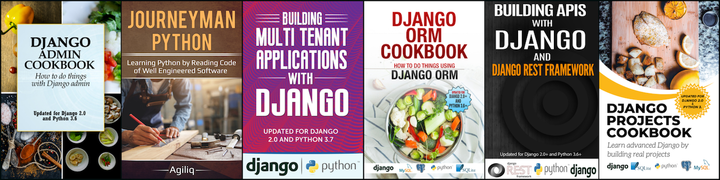Goal
Any webpage added in Frappe or ERPNext gets a default bootstrap styling.
In this post we will understand what happens under the hood which styles this page without the desk user having to enter any style definition.
Setup
This post assumes that you have a frappe project initialized and you are able to add a site to your frappe installation.
Let’s add a site
$ bench new-site foo.bar
Create a web page
Let’s create a What we do page.
If you want to understand creating webpages in detail and how to customise them, then read our earlier post.
Navigate to the desk and under desk navigate to Tools > Website > Web Page > New.

Let’s add a ‘What we do’ page. Add the following things in the relevant fields.
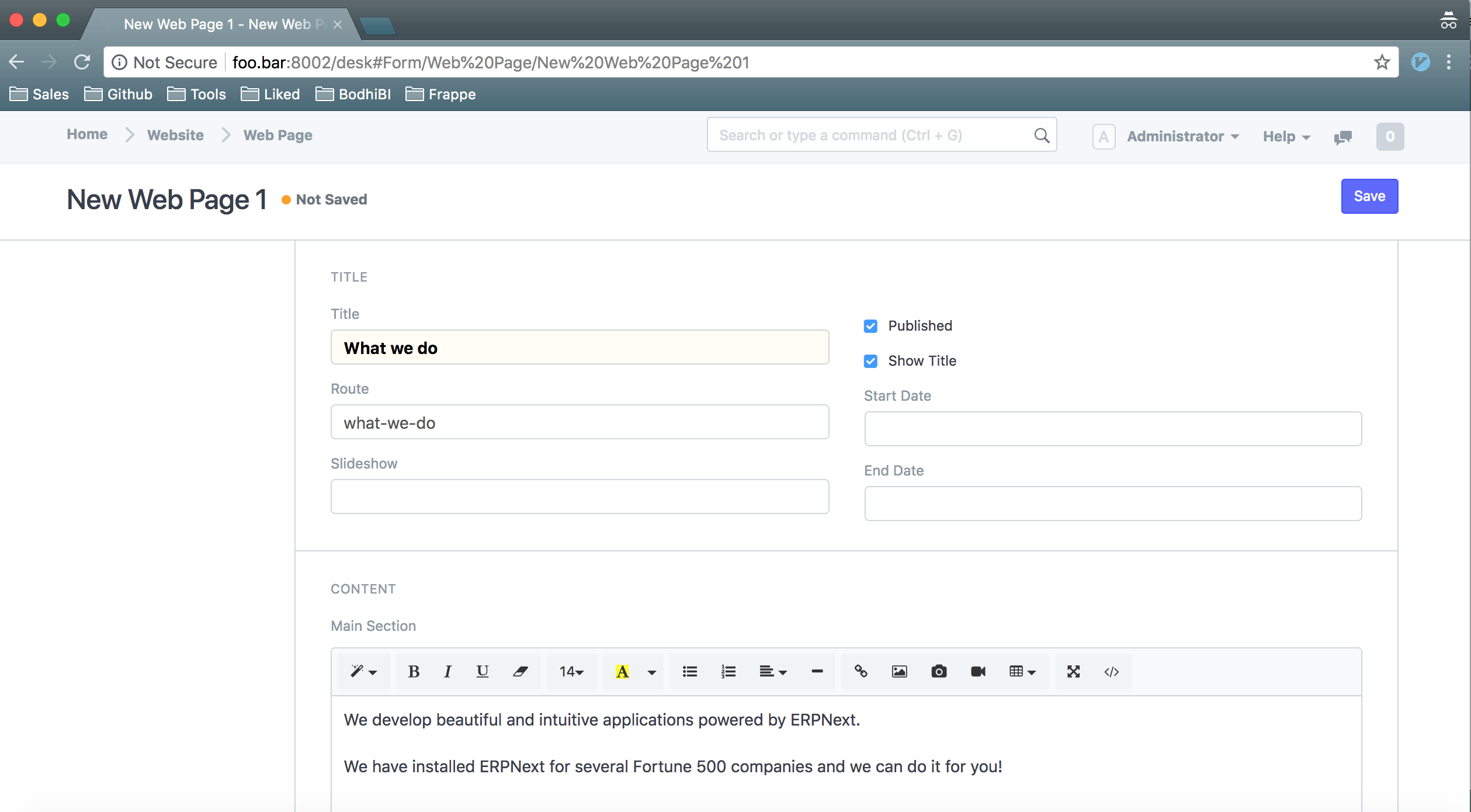
The fields we added are Title, Route and Main Section. We also checked Published.
Navigate to /what-we-do and you should be able to see the page.
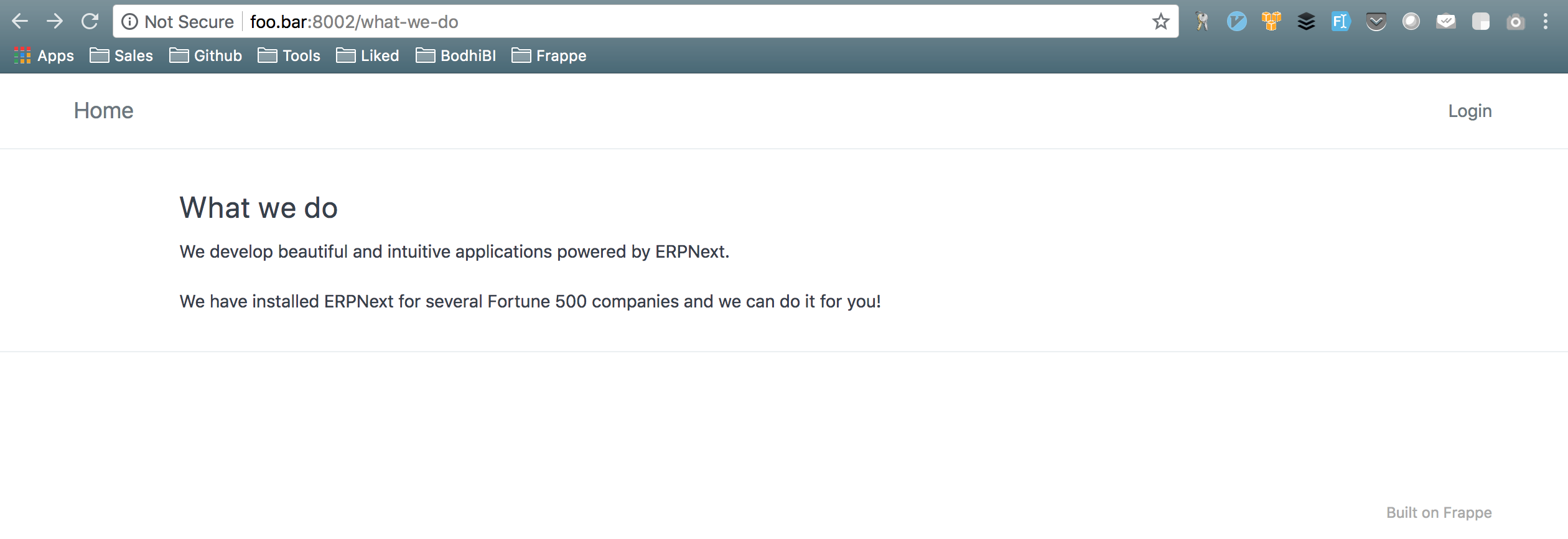
This page has a default bootstrap styling added without much effort from us.
Which style is applied to this page and where the stylesheets are
Any webpage that you add from desk gets it’s html from frappe/website/doctype/web_page/templates/web_page.html.
There is a placeholder called main_section in web_page.html. Whatever Main Section we add for Web Page is inserted in the placeholder.
web_page.html ultimately extends from frappe/templates/base.html.
There are several templates included in base.html which work together to provide a particular layout for every webpage.
eg: base.html includes a template called frappe/templates/includes/navbar/navbar.html. This template uses a context variable called top_bar_items and renders the navbar.
Four stylesheets are added to base.html during rendering:
- assets/frappe/css/bootstrap.css
- Any theme specific bootstrap
- assets/css/frappe-web.css
- frappe/www/website_theme.css
Three among these stylesheets ensure that bootstrap styling is applied to the webpages.
The configurable stylesheet among the above 4 is Any theme specific bootstrap. This allows you to customise the look of your pages.
You can modify the styling of your webpages by adding a website theme or customizing the Standard theme which frappe provides by default.
Modifying Standard theme
Any Website theme has several fields which dictate how the webpage looks. eg: Font Size
You can set Font Size, Top Bar Color, Footer Text Color etc. from this page.
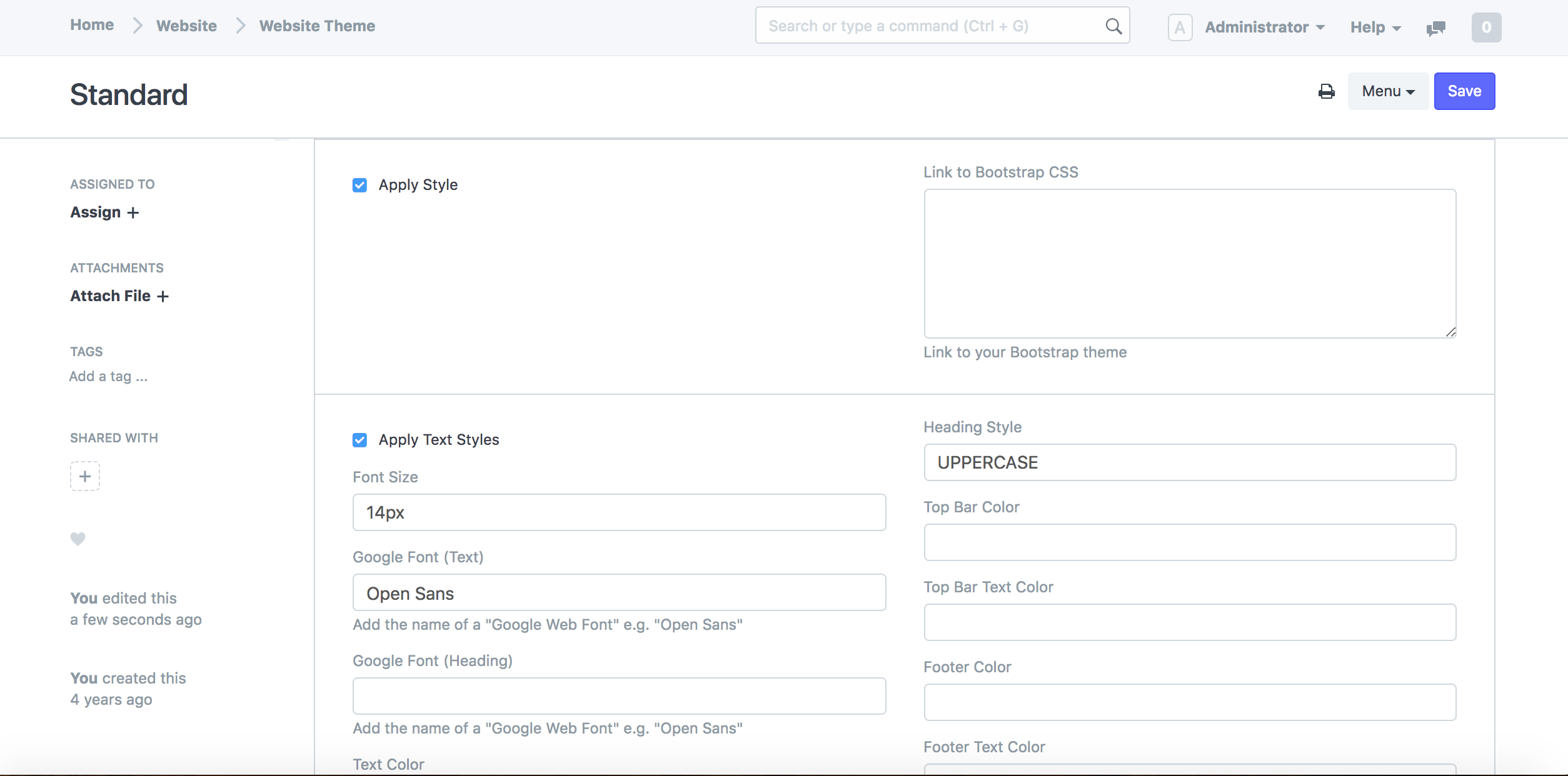
There is a field called Style using CSS in Website Theme form where you can add css rules which get applied throughout the site.
Let’s set color #fafbfc for navbar and footer.
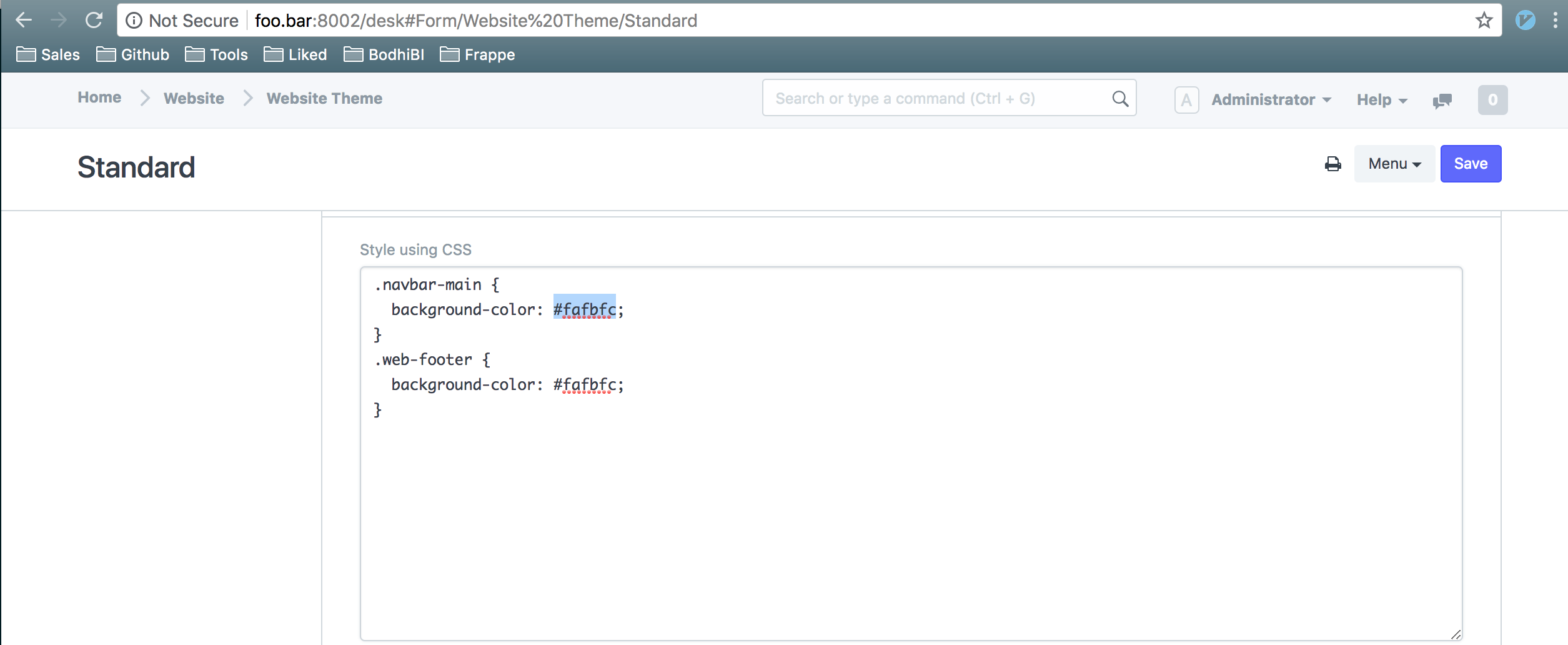
Refresh any webpage of your site to see the changes.
Thank you for reading the Agiliq blog. This article was written by Akshar on Aug 21, 2018 in python , erpnext , frappe .
You can subscribe ⚛ to our blog.
We love building amazing apps for web and mobile for our clients. If you are looking for development help, contact us today ✉.
Would you like to download 10+ free Django and Python books? Get them here