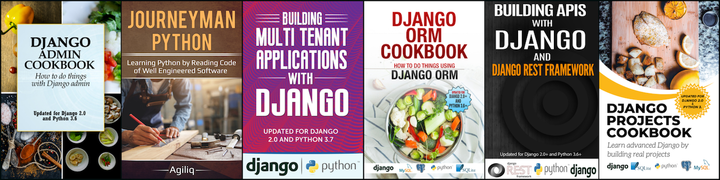Angular provides a simplified approach to work with templates. It got a super cool syntax to speed-up the development.
In our previous article we have seen the folder structure of angular app. Angular starts it’s execution from src/main.ts file where it bootstraps the application’s root module (AppModule) to run in the browser. In this article we work with angular component and it’s template syntax.
Example Angular Component
import { Component } from '@angular/core';
@Component({
selector: 'app-root',
templateUrl: './app.component.html',
})
export class AppComponent {
title = 'my-app';
}
Angular Inline String Template
- It’s string representation of the
HTMLinstead aHTMLfile. - If you check the above example component it’s using a template path with for component property
templateUrl. we can use a stringHTMLsyntax like below.import { Component } from '@angular/core'; @Component({ selector: 'app-root', template: '<h1>Welcome to Angular App</h1>', styleUrls: ['./app.component.css'] }) export class AppComponent {} - In the above code we have used sting template
<h1>Welcome to Angular App</h1>with attributetemplate. - It’s always recommended to use the file template instead of a string template for better code readability and maintainability.
Angular File based Template
- In above Example Angular Component we have used a HTML template
templateUrl: './app.component.html'. - Coponent
AppComponentuser the templateapp.component.htmlto render the component in the app.
Passing Data from Component to Template
- It’s pretty simple in angular. All properties of component are available on the template.
- Let’s see a simple example to pass a username to the template from component.
- template: app.component.html
<h1> Hello {{username}}! </h1>
- component: app.component.ts
import { Component } from '@angular/core';
@Component({
selector: 'app-root',
templateUrl: './app.component.html',
})
export class AppComponent {
username = 'John Doe';
}
- If you update component, template code as above you can see text
Hello John Doe!in the app.
Interpolation (i.e {{ }})
- Interpolation is a double braced syntax to render data in the template.
- It can also evalute the basic javascript/typescript expressions like
+,>, etc. - Let’s see some code to see how to use interpolation
<h1> Welcome {{username}}! </h1>
<p>The sum of 1 + 1 is {{1 + 1}}.</p>
<p>1 > 1 is {{1 > 1}}.</p>
<p>1 == 1 is {{1 == 1}}.</p>
<p>1 > 5 is {{1 > 5}}.</p>
<p>"hello" && "world" is "{{ "hello" && "world" }}"</p>
<span>
Hello {{ 1 + 1 === 3 ? 'me' : 'you' }}
</span>
<p>{{ user?.preferences?.avatar }}</p>
<p>{{ user?.name | uppercase }}</p>
- The safe navigation operator,
?., prevents the JavaScript engine from complaining if you try to access values on objects that are null or undefined. - The pipe operator,
|, allows to pass-in the interpolated value to a pipe - Note: we can only do basic operations using interpolation syntax. We are not allowed to do complex operations like bitwise
ORi.e{{ 20 | 5 }}
Property binding
- It’s the way to sync the property values of template HTML elements in sync with components attributes/properties.
- Let’s take an example for property binding
- app.component.html
<div>
<label> is superuser ? <input type="checkbox" [checked]="status"/></label>
</div>
- app.component.ts
import { Component } from '@angular/core';
@Component({
selector: 'app-root',
templateUrl: './app.component.html',
styleUrls: ['./app.component.css']
})
export class AppComponent {
status = ''
constructor(){
setTimeout(()=>{this.status = 'checked'}, 500)
setTimeout(()=>{this.status = ''}, 2500)
}
}
- In above example we have a property binding on checkbox that can be checked/un-checked dynamically based on the value of components property
status. - If test the above code you can find that the checkbox initially un checked and after 500 milli seconds it will be checked and again after 2 seconds it will again unchecked because we are updating the component property dynamically using
setTimeoutfunction.
Event binding with “()”
- We wrap-up the event type in in “()” and assign a text formatted component method.
- Let’s see a simple example
- template
<label> Username:
<input (keyup)="onChangeUserName($event)" [value]="username" />
</label>
<h1>Entered Text: {{username}}</h1>
- component
import { Component } from '@angular/core';
@Component({
selector: 'app-root',
templateUrl: './app.component.html',
styleUrls: ['./app.component.css']
})
export class AppComponent {
username = 'John Doe';
onChangeUserName($event: any){
console.log("onChangeUserName", $event)
this.username = $event.target.value;
}
}
- In above code we have binded the event
keyupto methodonChangeUserName. We can also bind other event types likechange,mouseover,mouseenter,click, etc.
Directives
- Angular has template directives which simplifies the common repititive functionality.
- Angular has two types of directives
- Attribute Directives -
ngClass,ngStyle - Structural Directives -
*ngIf,*ngFor
- Attribute Directives -
Attribute Directives - [ngClass], [ngStyle]
ngClassdirective allows us to set CSS class dynamically to the DOM element.- Accepted data types
string,Array,Object. - If
Objectis passed then keys treated as class names and values are treated as truth values. If value is true then only the class is used. - Let’s see some example code
<button [ngClass]="'btn btn-success'"> Hello</button> <button [ngClass]="['btn', 'btn-warning']"> Hello1</button> <button [ngClass]="{'btn': true, 'btn-success': false, 'btn-danger': true}"> Hello2</button>- Inspect the DOM to check how
ngClassworks
- Accepted data types
ngStyledirective allows us to set css styles dynamically to the DOM element.- It takes an object that represents CSS style properties.
- Let’s checkout some examples
<p [ngStyle]="{'opacity': is_mail_sent ? '0.5' : '1' }">Email Sent</p>
Structural Directives - *ngIf, *ngFor
*ngIf: It’s used if we need an element to b displayed based on a condition- Example:
<div *ngIf="has_permission"> <button>Delete</button> <button>Edit</button> </div> <!-- if else using *ngIf --> <li *ngIf="bindEmail;then logout else login"></li> <ng-template #logout><li><a routerLink="/logout">Logout</a></li></ng-template> <ng-template #login><li><a routerLink="/login">Login</a></li></ng-template><ng-template>is an Angular element for rendering HTML.
*ngFor: It’s a template directive similar toforloop.- Example:
- component
import { Component } from '@angular/core'; @Component({ selector: 'app-root', templateUrl: './app.component.html', styleUrls: ['./app.component.css'] }) export class AppComponent { users = [ {'name': 'John'}, {'name': 'Ram'}, {'name': 'Sara'}, {'name': 'Kit'}, {'name': 'Richard'}, {'name': 'David'}, ] }- template
<ol> <li *ngFor="let user of users">{{user.name}}</li> </ol>- Copy the above code and try it out with your app.
That’s it folks. Try out all above examples on your own. For more reference checkout official documentation: https://angular.io/guide/template-syntax
Thank you for reading the Agiliq blog. This article was written by Anjaneyulu Batta on Jul 9, 2019 in angular , templates , components .
You can subscribe ⚛ to our blog.
We love building amazing apps for web and mobile for our clients. If you are looking for development help, contact us today ✉.
Would you like to download 10+ free Django and Python books? Get them here