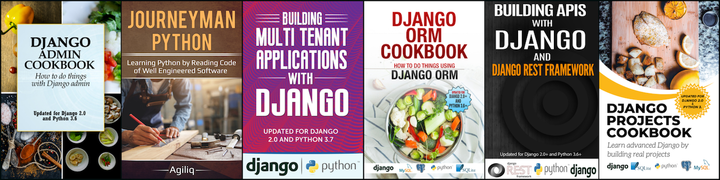In this blog post we’ll take a look at Docker and discuss ways to deploy django using docker.
About Docker:
Docker is a tool that helps you manage lxc containers and images. You can create an image, launch container from the existing image, attach to a running container, and generally play around with the containers.
The most important benefit of using docker and containers in general is that you have a clean, hygeinic and portable runtime enivorment for your app. This means you don’t have to worry about missing dependecies, packages and other pain points during subsequent deployments. You can take a snapshot of a running container and restore it again when required. Plus, each app runs in it’s own isolated container so you can have various versions of libraries and other dependecies for each app without worrying about it’s effect on other apps. Coming from the python world where virtualenv is ubiqitous, it’s a huge relief to me that there’s such a better and cleaner solution.
Note: Docker is still under heavy development. It should not yet be used in production. Check the repo for recent progress.
To know more about docker and install it, go to the “Getting Started” guide.
Here I’ll discuss two ways of deploying django using docker:
Vanilla deployment:
Nothing fancy here, we just instantiate a container image and open up an ssh port and a web port, then we can use our usual fabfile script to deploy it to the container. Here I’ll use the container image “dhrp/sshd” which I found by searching the container index.
> docker pull dhrp/sshd
This will fetch the container image dhrp/sshd
Now let’s run the container -d for daemonize, -p 22 -p 8000 for telling docker
to open port 22 and 8000, dhrp/sshd is the image we want to use, and /usr/sbin/sshd -D
is the command we want to run inside the container - here we want to run the sshd daemon
> docker run -d -p 22 -p 8000 dhrp/sshd /usr/sbin/sshd -D
>> c4cee8e86fa0
The above command will give an hash by which you can refer to the running container instance in the future.
Now you can query for the NATed ports associated with our newly launched container using:
> docker port c4cee8e86fa0 22
>> 49185
> docker port c4cee8e86fa0 8000
>> 49186
or you can also use the generic docker ps command for a human readable and
prettier output:
> docker ps
Now, we can ssh into our container through the NATed port - the password for
this container is screencast:
> ssh root@localhost -p 49185
>> root@c4cee8e86fa0:/#
Note that the password - screencast was set by the container image author.
For better security, you should login, change the password and commit your
changes immediately:
> docker commit c4cee8e86fa0 dhrp/sshd
Now, you can use this container just like any other server. You’ll just need to make sure to proxy the NATed web port through nginx. You can update your fabfile to point to the container by updating the ssh port number and deploy as usual.
Heroku-like deployment:
A few days back I came across dokku and decided to give it a try by deploying a small django app. You’ll need to clone the dokku repository and use a buildpack like heroku-buildpack-django as described in the dokku docs. The django buildpack I found worked quite well, except that it requires python-dev to be installed. Luckily, it’s quite easy to modify the buildstep script to handle this. Once I had this set-up, I just had to create a tarball of my code and build it:
cat django-pastebin.tar | ./buildstep django-pastebin
This will build a container from scratch and install all dependecies required for the buildpack and prepare the container for deployment.
Here are the repos I’ve used for this example:
- https://github.com/tuxcanfly/buildstep
- https://github.com/tuxcanfly/heroku-buildpack-django
- https://github.com/agiliq/django-pastebin
Verify that it works:
> docker run -p 8000 django-pastebin /start web
>> 2013-06-14 13:31:22 [9] [INFO] Starting gunicorn 0.17.4
>> 2013-06-14 13:31:22 [9] [INFO] Listening at: http://127.0.0.1:8000 (9)
>> 2013-06-14 13:31:22 [9] [INFO] Using worker: sync
>> 2013-06-14 13:31:22 [14] [INFO] Booting worker with pid: 14
Now, you can daemonize it and let it run in the background:
> docker run -d -p 8000 django-pastebin /start web
>> 4dc243483b56
Conclusion:
I’ve found docker and containers very useful in managing multiple apps on a single server even if it’s a little rough around the edges. Tools like container index are a great way of sharing development enviroments and avoid getting bogged down by installation processes. I’m eagerly looking forward to future versions and upcoming features in docker.
Thank you for reading the Agiliq blog. This article was written by Javed on Jun 14, 2013 in docker .
You can subscribe ⚛ to our blog.
We love building amazing apps for web and mobile for our clients. If you are looking for development help, contact us today ✉.
Would you like to download 10+ free Django and Python books? Get them here